Calendar of Events
ADD TO MICROSOFT OUTLOOK IN WINDOWS
- Copy this link: https://calendar.google.com/calendar/ical/crcs.crbc%40gmail.com/public/basic.ics
- In Outlook, click File > Account Settings > Account Settings.
- On the Internet Calendars tab, click New.
- Paste the address you copied in step 1, by pressing CTRL+V, and click Add.
- In the Folder Name box, type the name of the calendar as you want it to appear in Outlook, and then click OK.
ADD TO CALENDAR IN MAC OSX
- Copy this link: https://calendar.google.com/calendar/ical/crcs.crbc%40gmail.com/public/basic.ics
- In Calendar, click File > New Calendar Subscription.
- Paste the address you copied in step 1, by pressing CMD+V, and click Subscribe.
- In the info box, type the name of the calendar as you want it to appear in Calendar, and then click OK.
ADD TO CALENDAR IN ANDROID
- Copy this link: https://calendar.google.com/calendar/ical/crcs.crbc%40gmail.com/public/basic.ics
- Go to Google Calendar on the web.
- Click + beside Other calendars.
- Select From URL.
- Paste the ICS link and click Add calendar.
- Copy that URL, go to Add calendar > From URL, and paste it there.
- [Another way: You can also download the google calendar app, then click the + at the bottom of the calendar above, check the box beside the crcs.crbc calendar, then on settings tell it to sync. Once that is done, it should automatically sync with the android calendar app as well.]